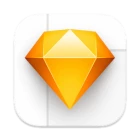برنامه Sketch یک برنامه برای طراحی و کشیدن ایده ها و رویاهایی که از نوشتار ذهن خود دارید است. به کمک این برنامه میتوانید طراحی ساده و کاربردی را آسانتر و حرفهایتر از قبل داشته باشید.
همانطور که گفته شد برنامه Sketchs یکی دیگر از برنامههای بسیار کاربردی و حرفهای برای مک میباشد که طراحیهای خاص و با ابزارهای طراحی خاص را در اختیار شما قرار میدهد تا ایده ها، تفکر شما در طراحی اثرات هنری را تحقق ببخشد. با اضافه کردن لایه ها، ویرایش آنها و جابجاییهای آنها براحتی شما هم طراح خود خواهید بود. دارای خط کش ها، ابزار ها، راهنمایی ها.
- Selection Improvements
For this release, we’ve spent some time focusing on selection — and improving all the little interactions that might bug you or feel inconsistent. We’ve listed all the individual changes and improvements below, but it should feel easier and more predictable to select layers by clicking on their visible parts and move layers by dragging within their selection box. - Collections
We heard your requests for another level of organization inside your Workspace, and with this release we’re introducing just that. With Collections, you can group documents inside of Projects in just about any way that suits you and your collaborators. Ever found the number of Projects in your Workspace a little unmanageable? Having trouble sorting through loads of documents in a Project? Collections can help. You can create a new Collection from the new save dialog, and organize existing documents and Collections in the Workspace window. - Redesigned Save Dialog
We’ve completely redesigned the Save dialog for Workspace documents, with a better experience for organizing documents and full support for the new Collections feature. This is now the default way to save in Sketch. You can still save locally to your Mac via the “Save to Your Mac” button in the Save dialog, or via File > Save to Your Mac. You can also change the default save location and dialog under the General tab in Sketch’s Settings. - Multi-Layer Renaming
You can now select multiple layers and use Edit > Rename (⌘R) to rename your entire selection, with support for modifier tokens and optional matching of portions of the layers’ names. You can also use Edit > Rename All (⌥⌘R) to rename all the layers on your current page, with the option to filter for specific layers to rename. Finally, you can quickly rename another selection of layers using the last renaming pattern you used via Edit > Rename with Last Format (⌥⇧⌘R).
- macOS 11.0 به بعد
- پشتیبانی از پردازنده Apple Silicon و Intel
شما در حال استفاده از نسخه از مرورگر Mozilla نسخه هستید.
دستهبندی : طراحی دو بعدی , نقشه ذهنی , کاربردی ,
تاریخ انتشار : 11 ماه قبل
ارسال شده توسط : تیم مدیریت سافتمک
لینک اپ استور : https://www.sketchap...
سازنده : Bohemian B.V
هنوز نظری برای این مطلب ثبت نشده است، برای ارسال نظر لطفا وارد شوید..

باور کنید که ما همه محدود به چیزی نیستیم، تنها به ما خودمان محدود میشویم.